Once you have created the tournament schedule, it is time to send out promotional materials to attract registrants and send out updates. To promote your tournaments,
1. Select Promote.
2. Select the Tournament dropdown.
3. Select Campaigns.
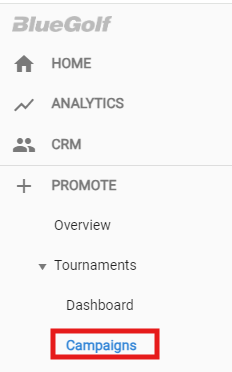
The Campaigns screen will launch. Here you can see all the active campaigns. To create a new campaign, select Create Campaign:

Choose the promotion type. For more information on promotion types see this ARTICLE:

Select the tournament to promote from the list of tournaments available depending on which promotion type was selected:

Select the Promotion Method for this campaign. (For more information on Promotion Methods, click HERE). Click Next.

Enter the Subject Line that you want to show for the tournament. Click Next.

Select the Target Recipients for this campaign. (For more information on Target Recipients, click HERE). Click Next.

Promote Now - You have two options when promoting your Tournaments.
o Choose to Promote Now for the correspondence to send now.
o Choose Schedule to set your Promotion to send out correspondence later.
o Preview is available to review the document prior to promotion.
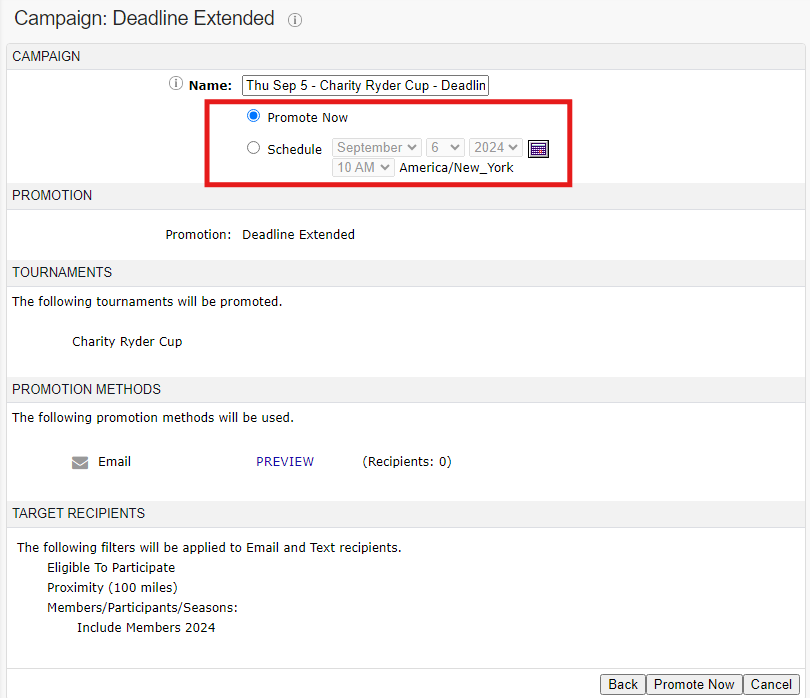
Was this article helpful?
That’s Great!
Thank you for your feedback
Sorry! We couldn't be helpful
Thank you for your feedback
Feedback sent
We appreciate your effort and will try to fix the article