There may be times when you need to send out correspondence that is not related to a specific Clinic, Camp, Tournament, Seminar, Giving initiative or Additional Program. In these scenarios, you can send out Custom Emails. To send a Custom Email,
1. Select Promote.
2. Select the Custom Email dropdown.
3. Select Campaigns.
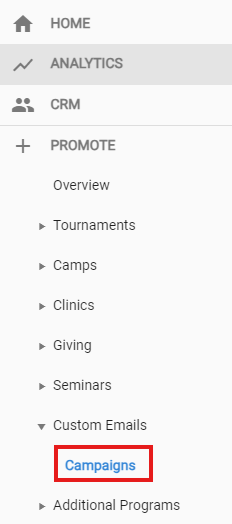
The Campaigns screen will launch. Here you can see all the active campaigns. To create a new campaign, select Create Campaign:

Select the Promotion Method for this campaign. (For Custom Email, emailing is the only option). Click Next.

Compose Email:
· Enter the Subject Line that you want to show for the Custom Email.
· Complete the Body of the email.
· Click Next.
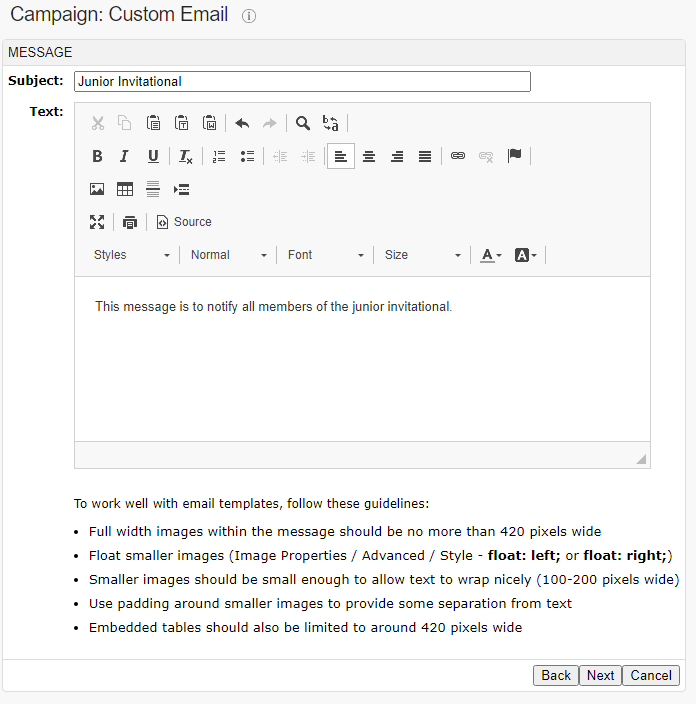
Select the Target Recipients for this campaign. (For more information on Target Recipients, click HERE). Click Next.

Promote Now - You have two options when promoting your Tournaments.
o Choose to Promote Now for the correspondence to send now.
o Choose Schedule to set your Promotion to send out correspondence later.
o Preview is available to review the document prior to promotion.

Was this article helpful?
That’s Great!
Thank you for your feedback
Sorry! We couldn't be helpful
Thank you for your feedback
Feedback sent
We appreciate your effort and will try to fix the article